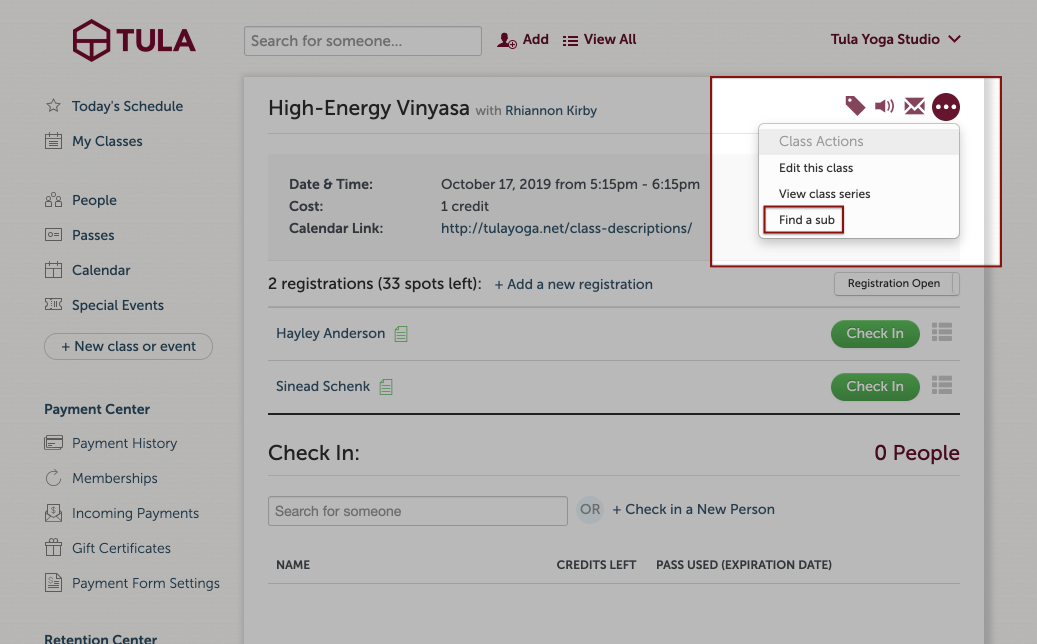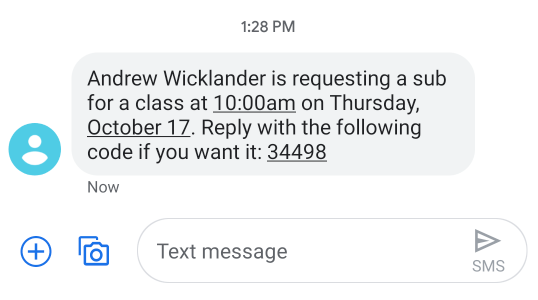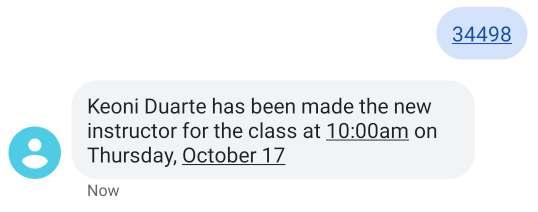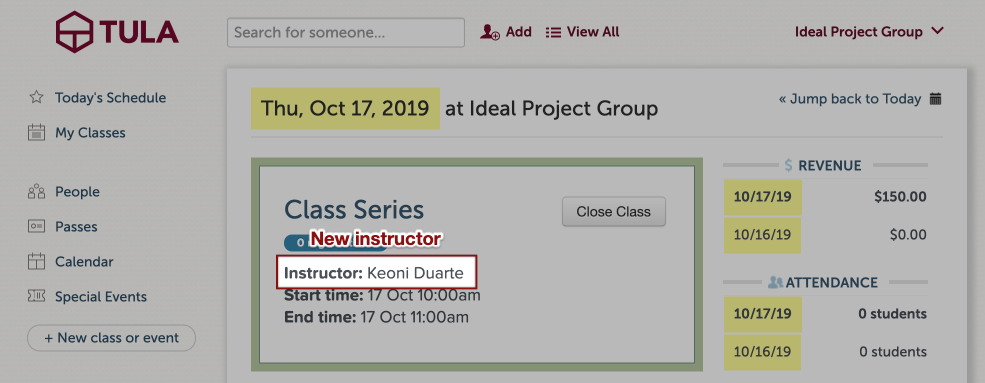Jump ahead to:
Activate Find a Sub
Find a sub comes with the premium plan or can be added to the base plan as an additional feature. If you want to add find a sub to your plan please reach out to us and we will activate it right away.
Find a Sub is currently supported in the US and Canada only.
Requesting a Sub
Login to Tula and from the calendar page, select the class you wish to request a sub for. Once on the check in page, click on the 3 dot icon and select 'find a sub'.
This will trigger a text message to all your Admin, Desk and Instructors in Tula software that have their cell phone number on file. The text will have the day and time of the class that needs a sub.
Accepting a Sub Request
In the find a sub text message there is a code that can be used to accept the request. Simply reply to the text message with this code if you want to be the sub for this class. Once the request is accepted a confirmation text will be sent out to everyone detailing the new sub for the class.
Lastly, Tula will automatically update your schedule with the new instructor!
Canceling a Sub Request
To cancel a request, go to the check in page of the class, edit the class and assigned the original instructor to the class and save the event. That will remove the sub_requested text and the confirmation code in the sub request text will no longer work.
If you have any questions, please check out the FAQ section or if you have any issues you can visit Find-a-Sub troubleshooting or reach out to us!