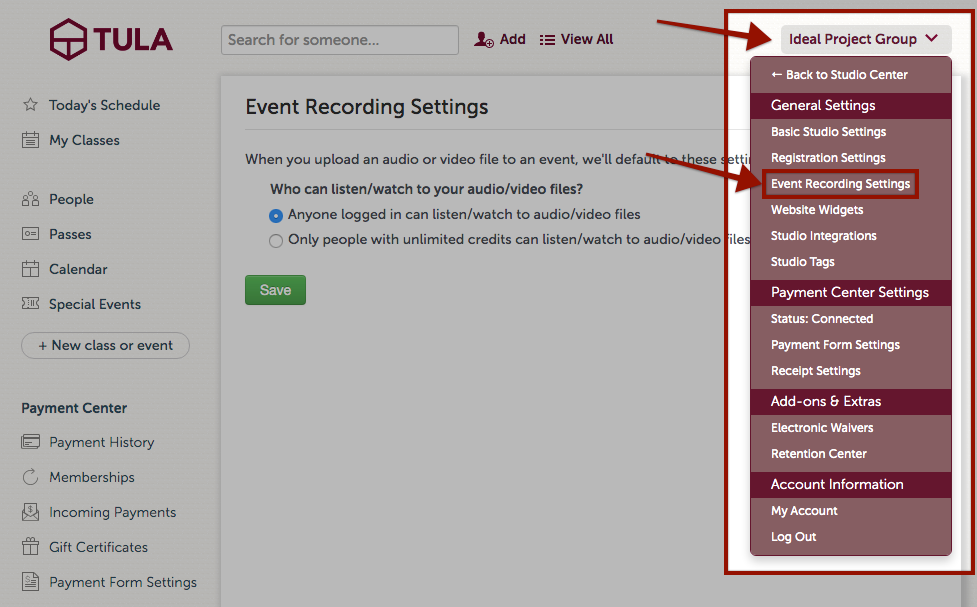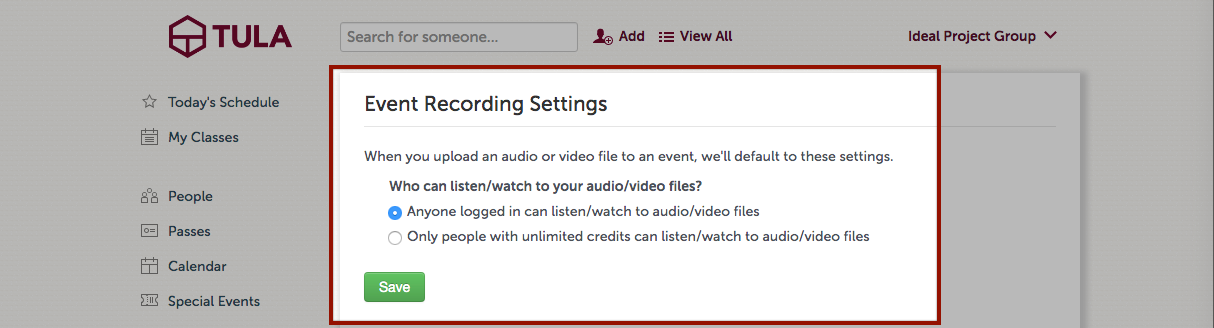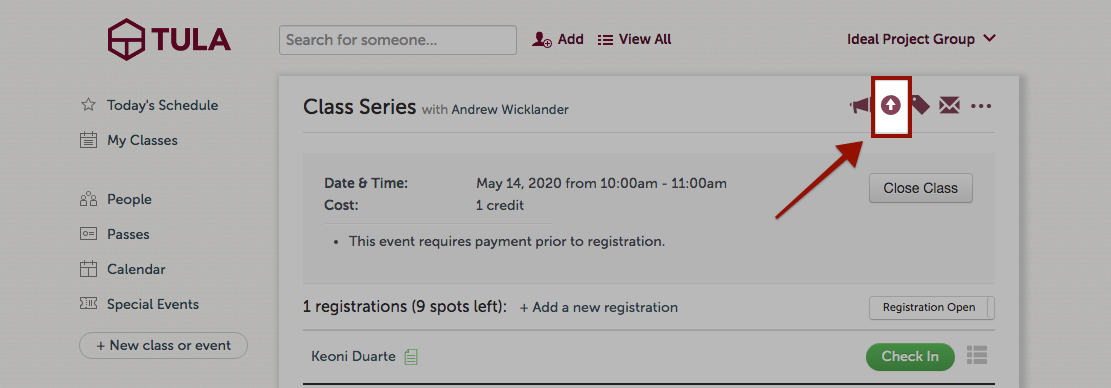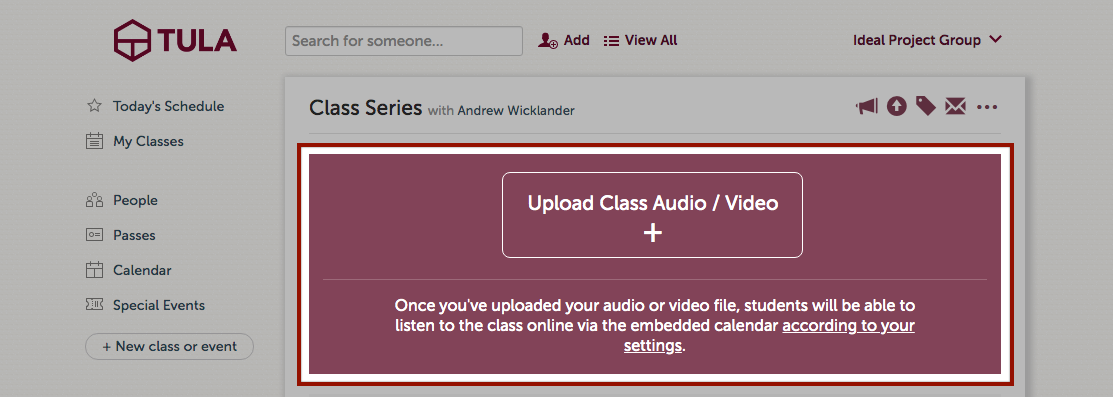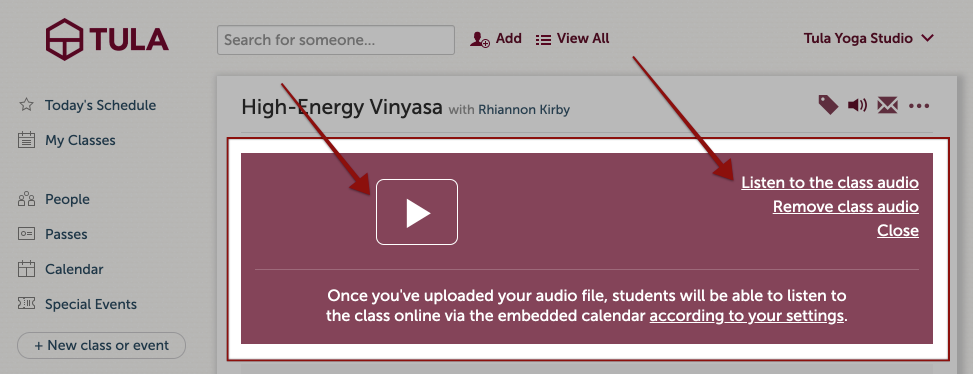Jump ahead to:
Event Recording Settings
Our primary intention with this feature is to give our customers a way to provide more value to their members with unlimited passes. As Maile used the feature at Tula Yoga Studio though, she realized it would be nice to be able to occasionally open up the feature to everyone, allowing them to experience the virtual classes and have an opportunity to experience this member benefit. So now, while we default to the event recordings only being available to people with unlimited passes, you can change this if you want to for a period of time, and then change it back when you’re ready.
Go to the menu on the top right where you will see your studio name and select Event Recording Settings.
From this screen, select who can listen/watch event recordings.
Recording Class Audio
There are a few ways you can record a class and it is all about preference. You can attach a mic to the instructor or place the recorder in the room so a mic does not get in the way. There is also a large variety of recorders that you can use. We chose to use the Sony UX 560 after checking out WireCutter for the best voice recorder.
If you are using Zoom for online classes then you can record your Zoom meeting. This will give an audio and video file that you can use. Other online streaming services may offer a recording feature as well.
Recording Class Video
If you are holding online classes using Zoom, you can record your classes. Zoom will send you a link to access the audio and video once the class has ended. Other online streaming services may also have an option to record video.
If you are not doing online classes you can record your classes on your own. Just be sure that the file type for your recording is .mp4.
Upload Event Recordings
The audio files that are supported are .mp3 and .wav and the size limit is 1024 MB. The video format that is supported is .mp4 and the size limit is 3 GB.
To upload an event recording, go to the check in page of the class where you want to upload the file and click on the upload icon.
From there you can click on upload and select the audio/video file.
Once uploaded, you can listen/watch or remove your event recording.
Now your students can enjoy listening or watching their favorite yoga class or instructor from anywhere they have internet access!