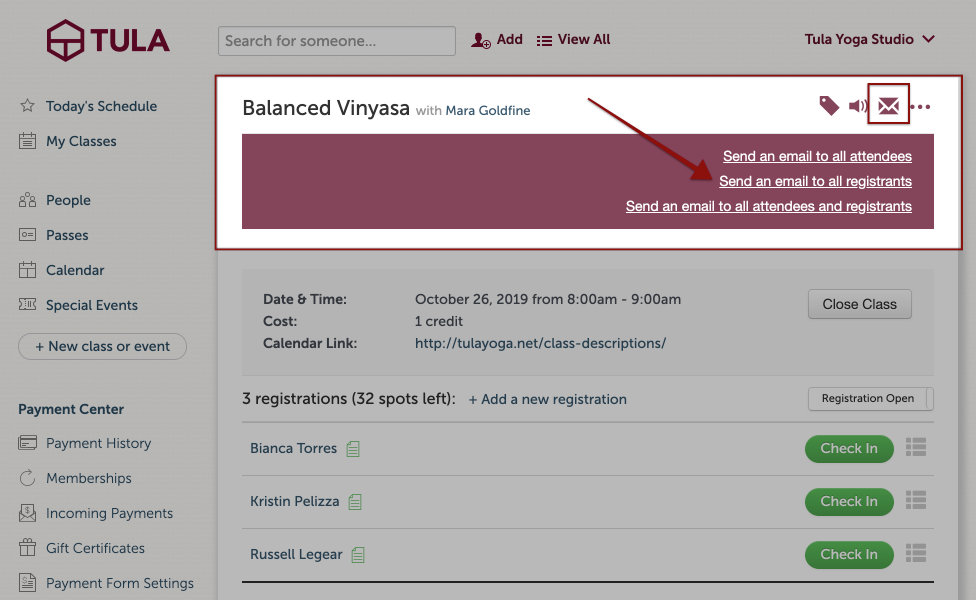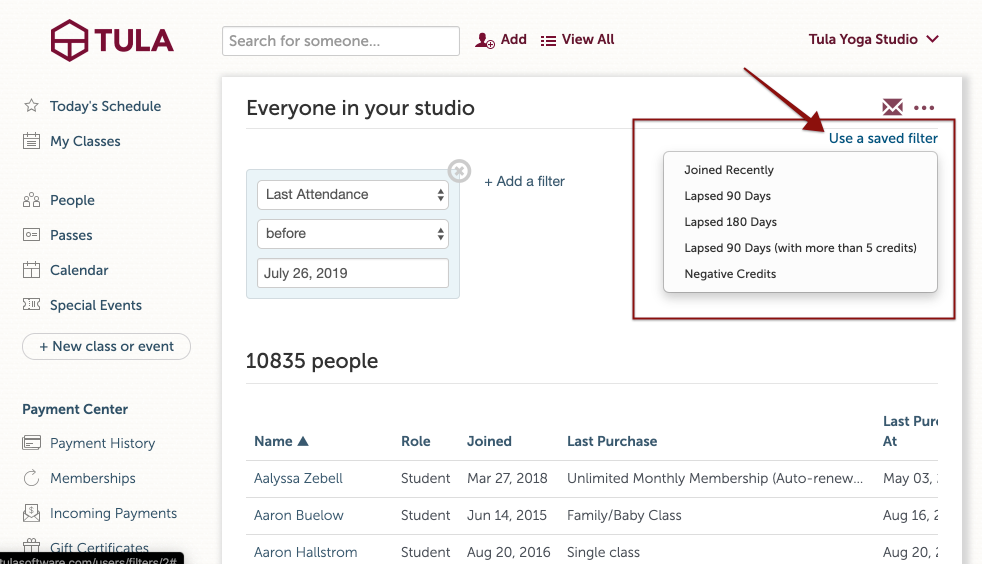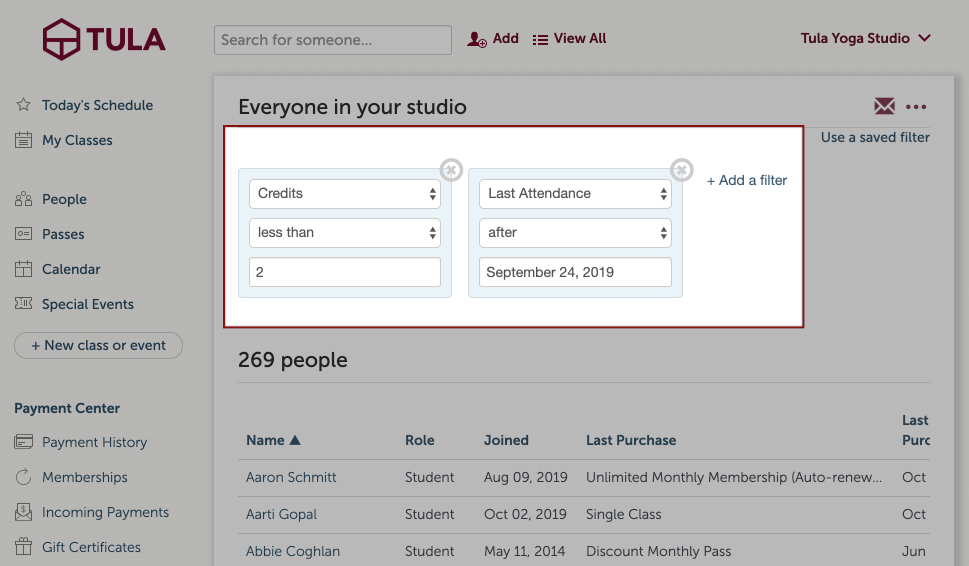- Student Filters
- Notify Students of a Canceled Class
- Bring Students Back
- Low on Credits
- Welcome New Students
- Waiver on File
Student Filters
Tula gives you many options when it comes to filters, here is a break down of each of those options:
Role: This filter will allow you to see users based in their role they are assigned to in Tula.
Joined: Create a list of students based on when they joined your studio.
Last Purchase: View users who's last purchase was a certain amount of time ago.
Last Attendance: Create a list of students who's last attendance was before, after or equal to the date you set.
Credits: This filter works just like the credits remaining report. It will show you students who have more than, less than or equal to any amount of credits you set.
Unlimited Credits: Create a list of student who have or do not have unlimited credits in your studio.
Waiver on File: Quickly see users who have or have not signed your electronic waiver.
You can combine as many filters as you want to narrow down your user list. Or you can use our saved default filters that we have in place for you. This includes joined recentlly, lasped 90 days and negative credits.
Notify Students of a Canceled Class
If you enabled class registration you can let your students know if you need to cancel a class. Head over to the check in page of the class, click the envelope icon, select option to send to all registrants and compose your email. Remember that you can save your email as a template to use later or use one that is already saved.
Bring Students Back
Using the last attendance filter you can scope your student list to those who have not had an attendance in X amount of days. To make it easy, we have a saved filter you can use for those who have lapsed 90 or 180 days.
Once you have filtered your list down, compose an email by clicking the envelope icon. You can send a link to these students to a discounted pass to bring them back into your studio. Visit our custom payment form widget section to find out how to create this link.
Low on Credits
Use the student filter to see who is low on credits. Send them an email to let them know and include a link back to the pricing page of your website where they can buy a new pass or send them directly to the payment form. Filter the list down further by adding the last attendance filter to show those who attended a class recently.
Welcome New Students
There are a couple ways you can welcome your new students using the email center. One is creating a new student pass and setting up an email trigger. The other is using the student filters. Use the joined filter to see a list of new students and send them a welcome email.
Waiver on File
If you have students who need to sign your wavier you can use the student filter to create a list and send them an email with the url to accept your wavier. Filter the list down further by adding a last attendance filter.